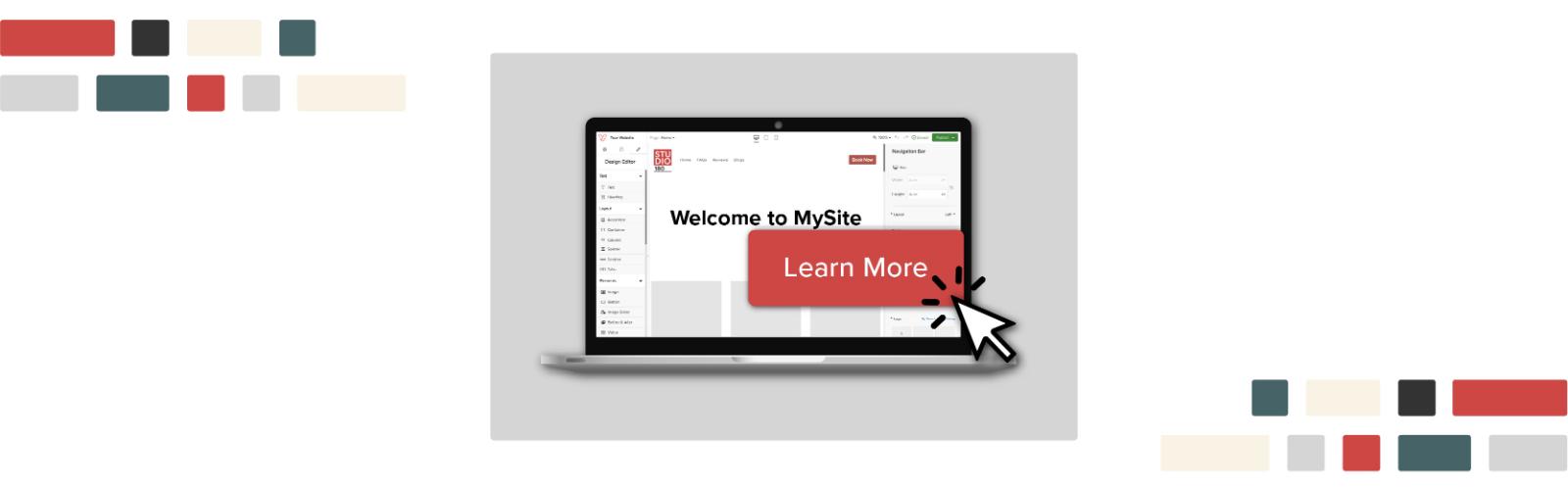
How to: Add Links to Your MySite
Want to drive more bookings, promote gift cards, or share important links on your Vagaro-powered website? There are three easy ways to add links to your MySite and guide visitors exactly where you want them to go.
In this post, we’ll walk you through three simple ways to add links to your MySite!
How to Add a Button with a Link
Adding a clickable button is a great way to create eye-catching calls to action. Here's how to do it:
- Drag and Drop a Button: In the site builder, drag the Button component to wherever you want it on the page.
- Customize Your Button Text: Click into the button and type your call-to-action—for example, “Buy a Gift Card” or “Book Now.”
- Add the Link: Under Button Link, choose where the button should take people and paste the Link or Select a Page:
- To a Page within your site (like your Vagaro Gift Certificates page) by selecting an existing page from the dropdown, or
- To an External URL (like a special promo page or off-site resource) by pasing in the full URL.
That’s it! Your button is now linked and ready to go live.
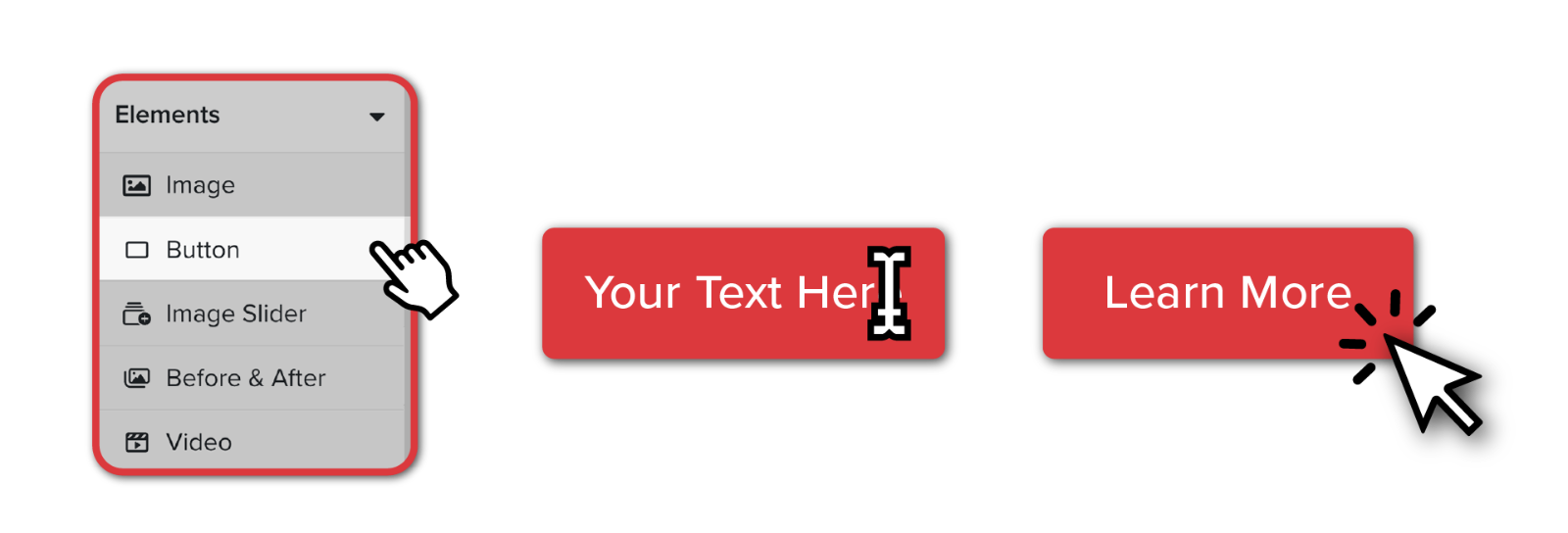
How to Add an Announcement Bar Link
Want a bold, eye-catching message at the top of your website? The Announcement Bar is perfect for promoting sales, gift cards, or special events.
- Go to Settings > Announcement Tools > Announcement Bar
- Toggle It On: Switch the Announcement Bar to On.
- Customize Your Message: Add your promotional text—for example, “Now offering e-Gift Cards!” or “Book your summer glow-up now!”
- Link It: Select a page from your MySite, or paste in an external link.
This bar will appear at the very top of your site and stay visible no matter where someone scrolls.
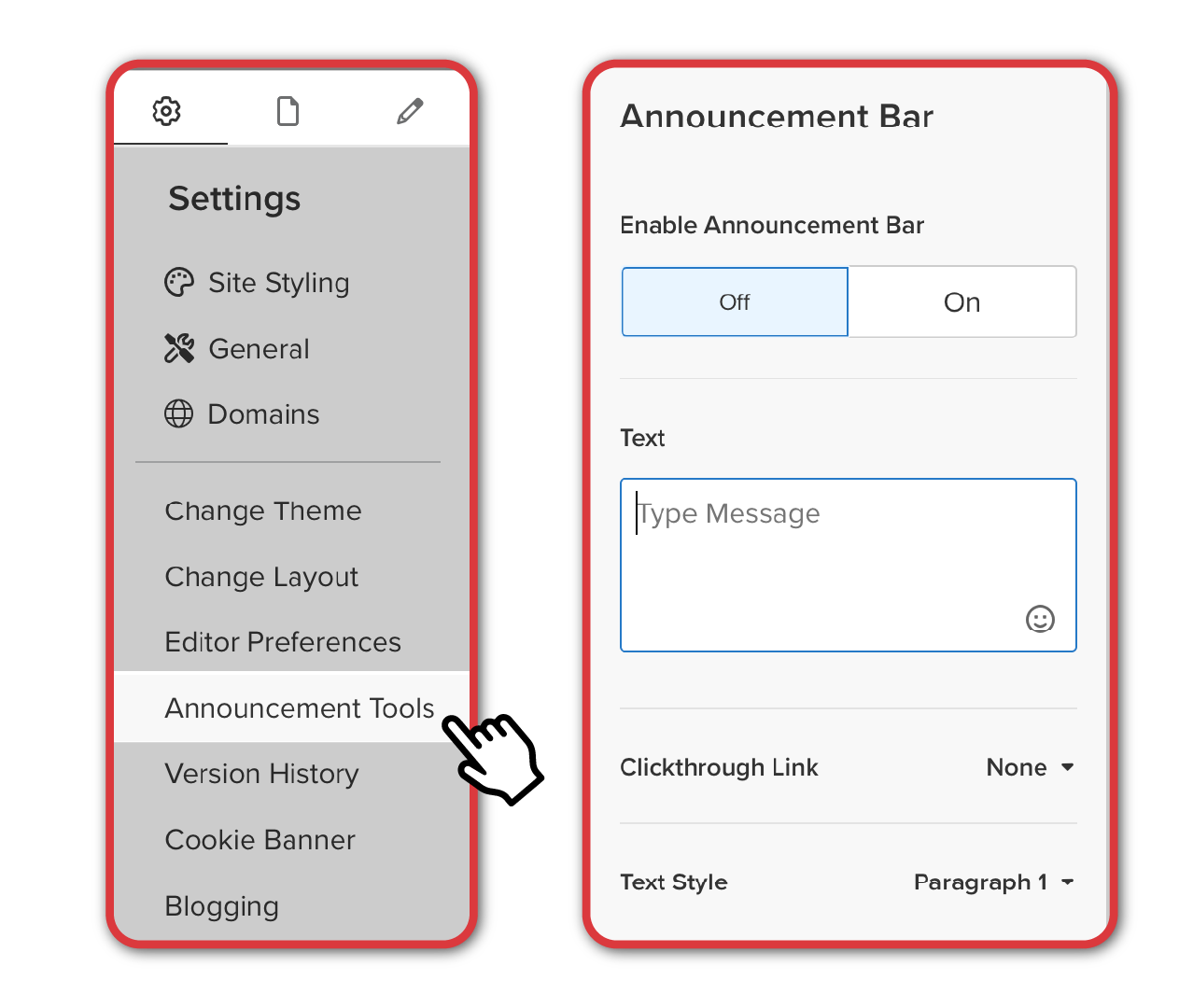
How to Add a Link to Your Navigation Bar
If you want a permanent link in your top navigation menu—like a direct link to your shop or educational materials—this is the way to do it:
- Go to Settings > Pages
- Click “+ Add Nav Link” (This lets you add a custom link to your top navigation bar.)
- Paste Your External Link: Add the URL and give it a name that will show up in your menu—for example, “Gift Cards” or “Shop Products.”
Now visitors can access your link from any page on your site with a single click.
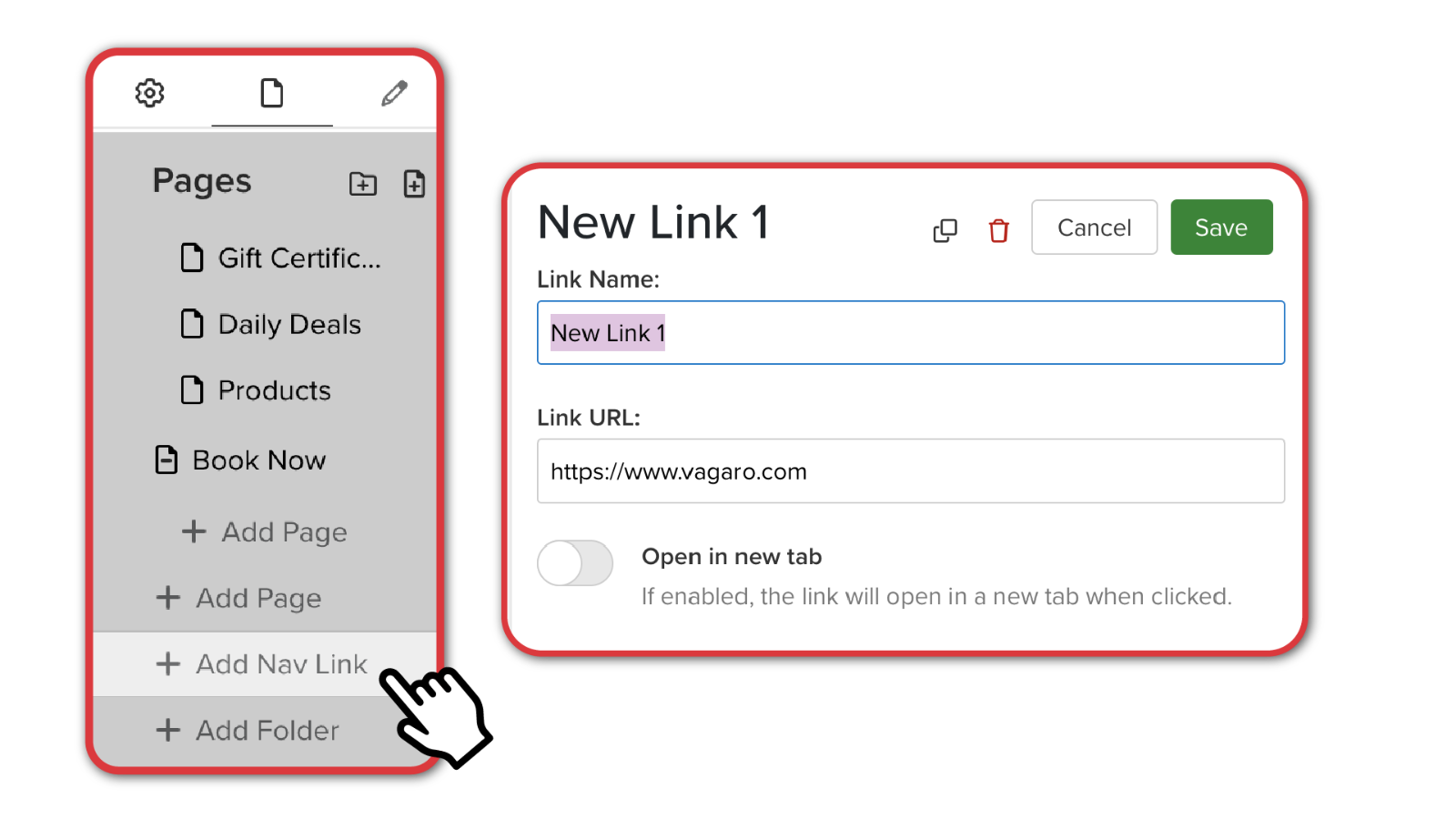
Adding links to your MySite helps guide your visitors to exactly what they need—whether it's booking a service, buying a gift card, or checking out your latest offers. With buttons, announcement bars, and navigation links, you have plenty of options to boost engagement and streamline your customer experience.
Need help setting things up? Our team is always here to support you.
