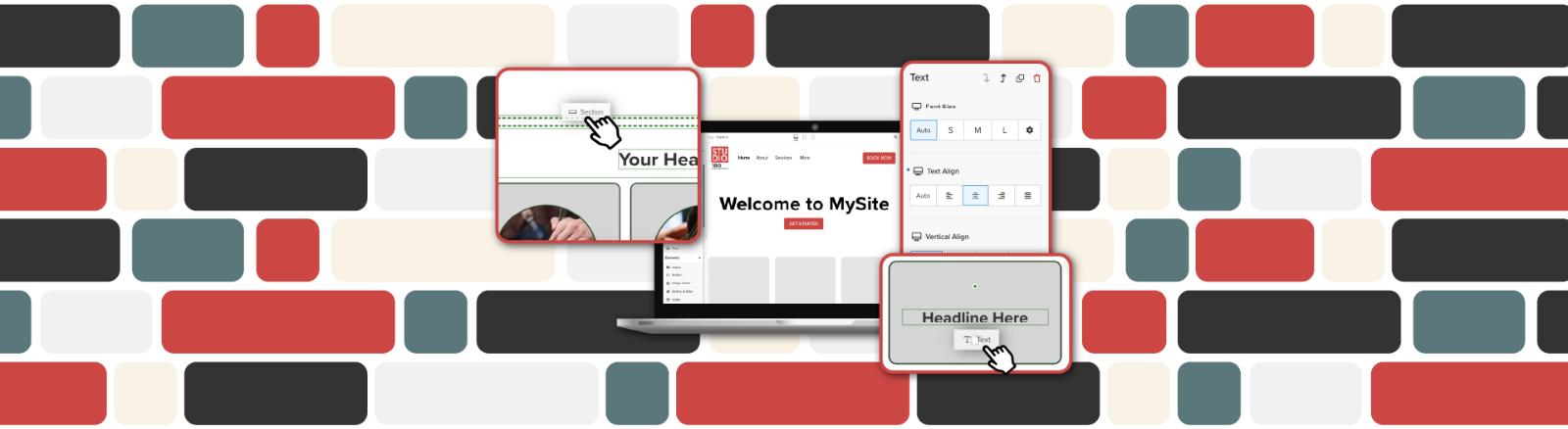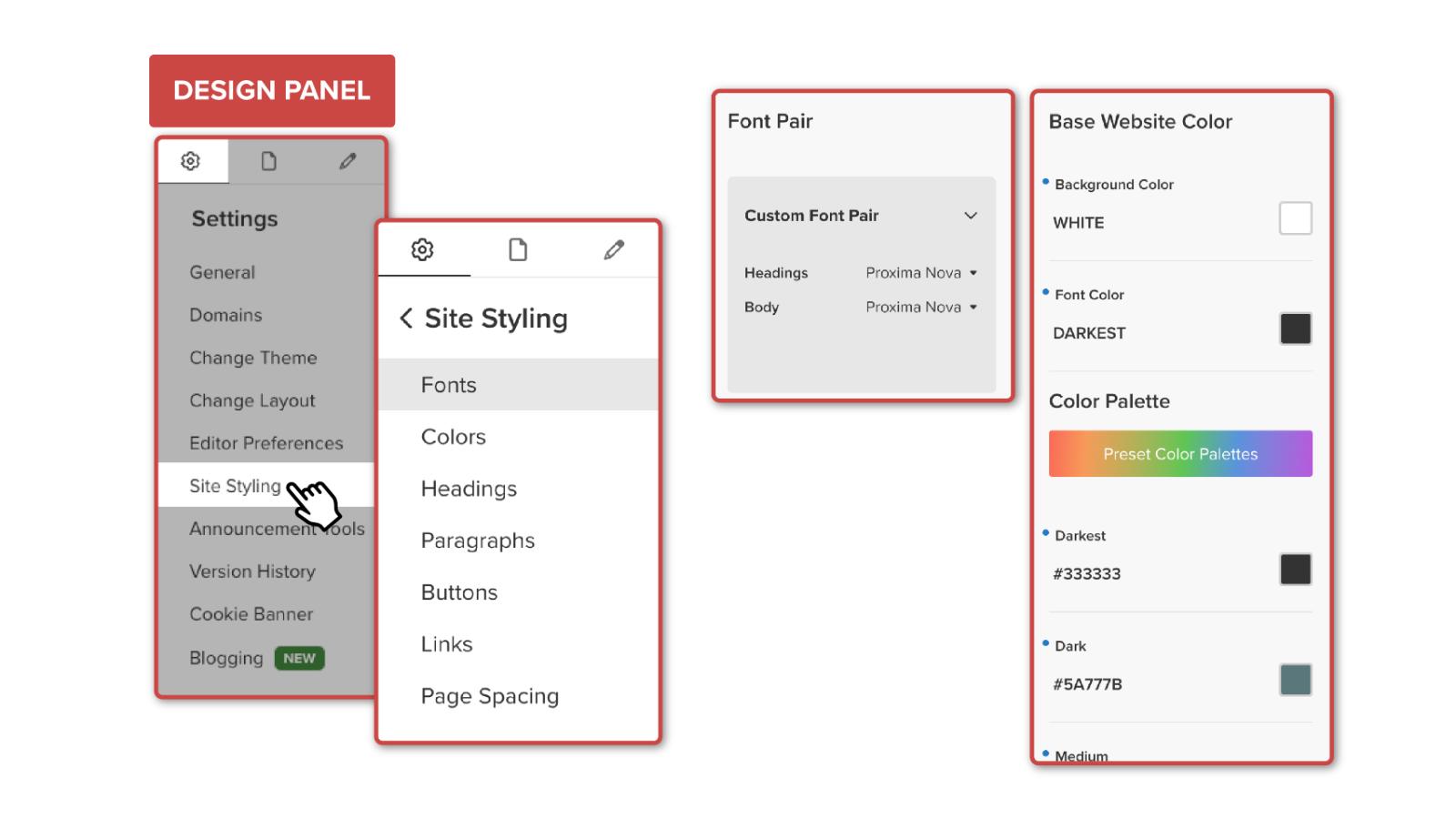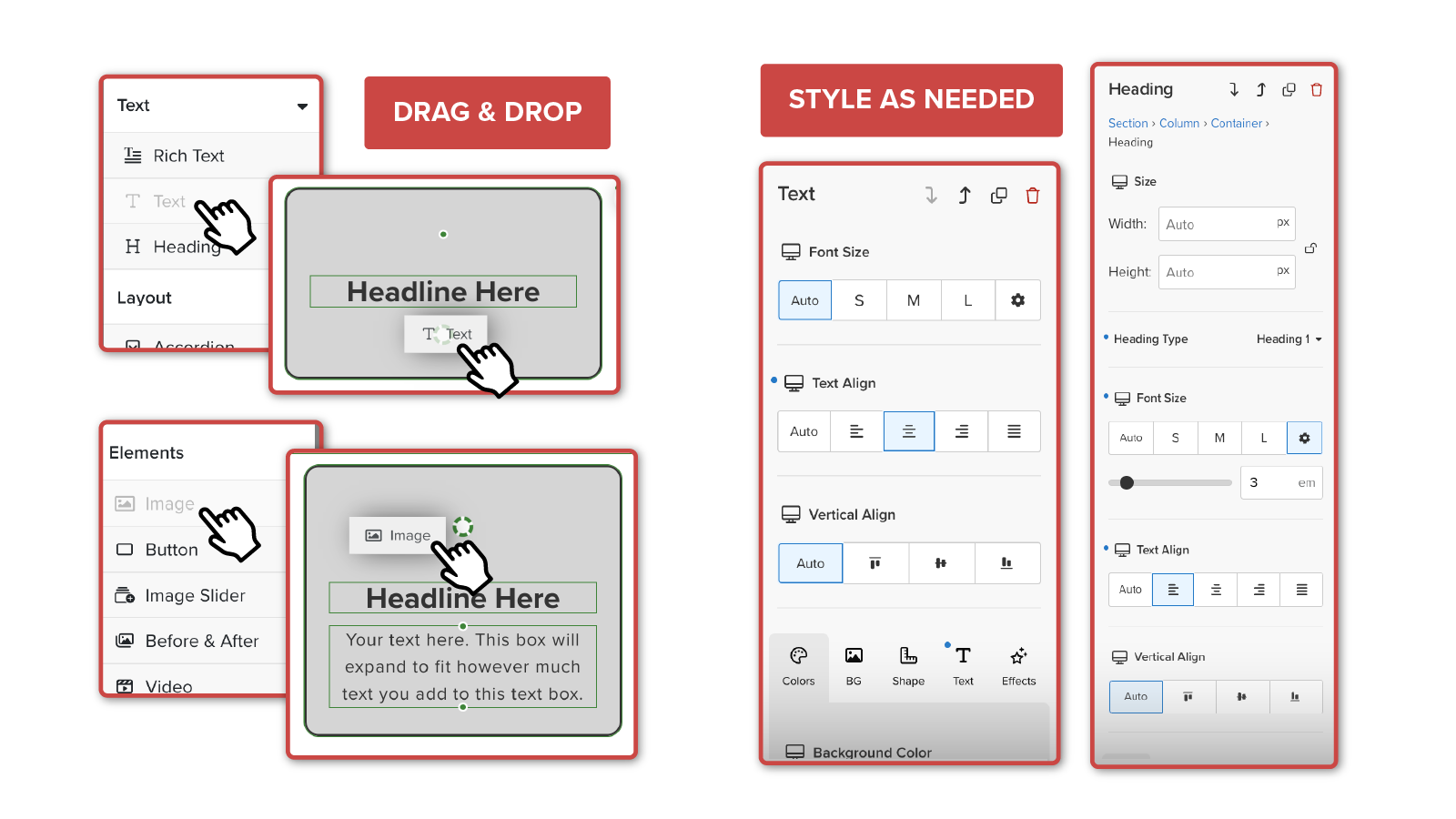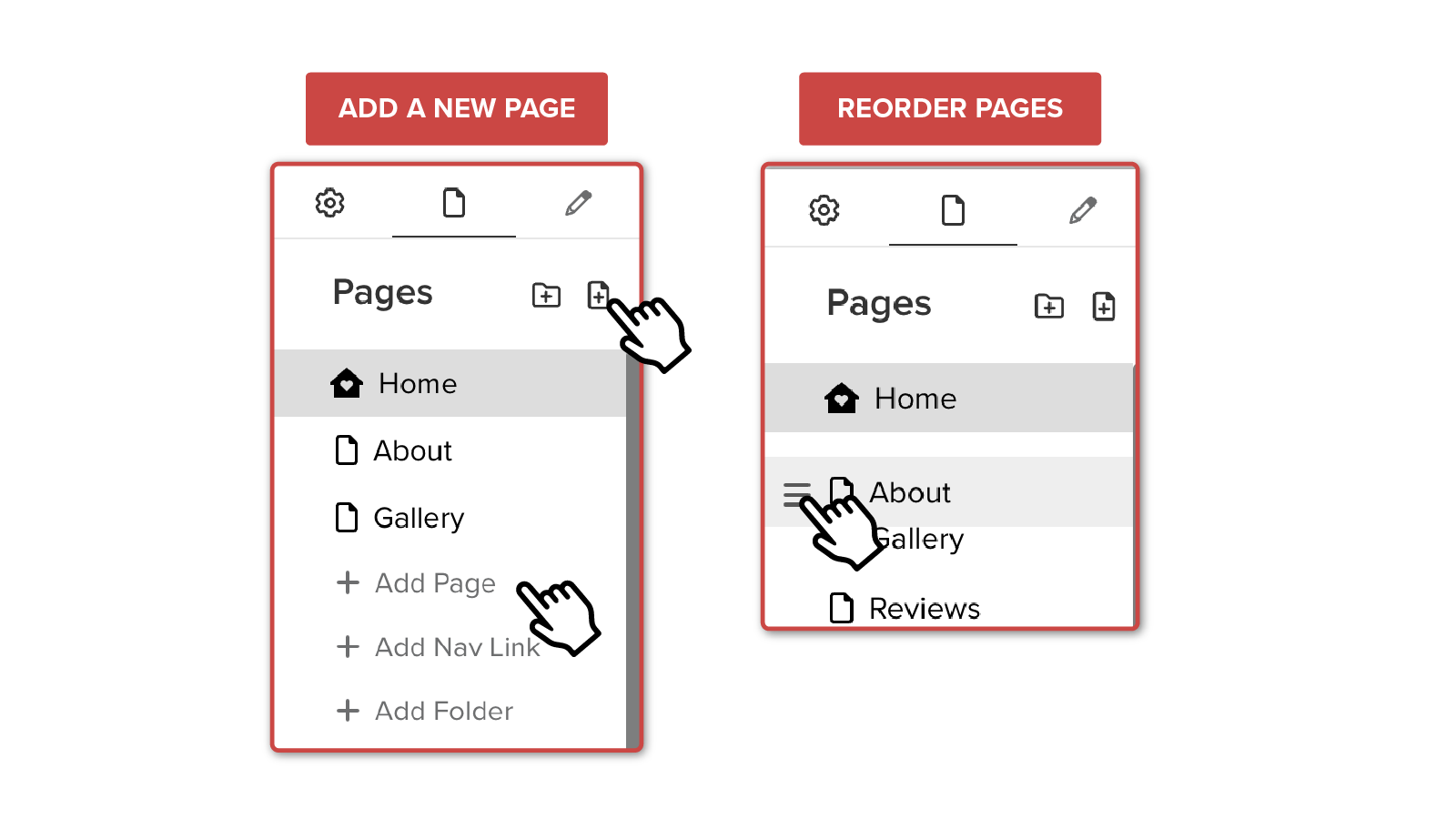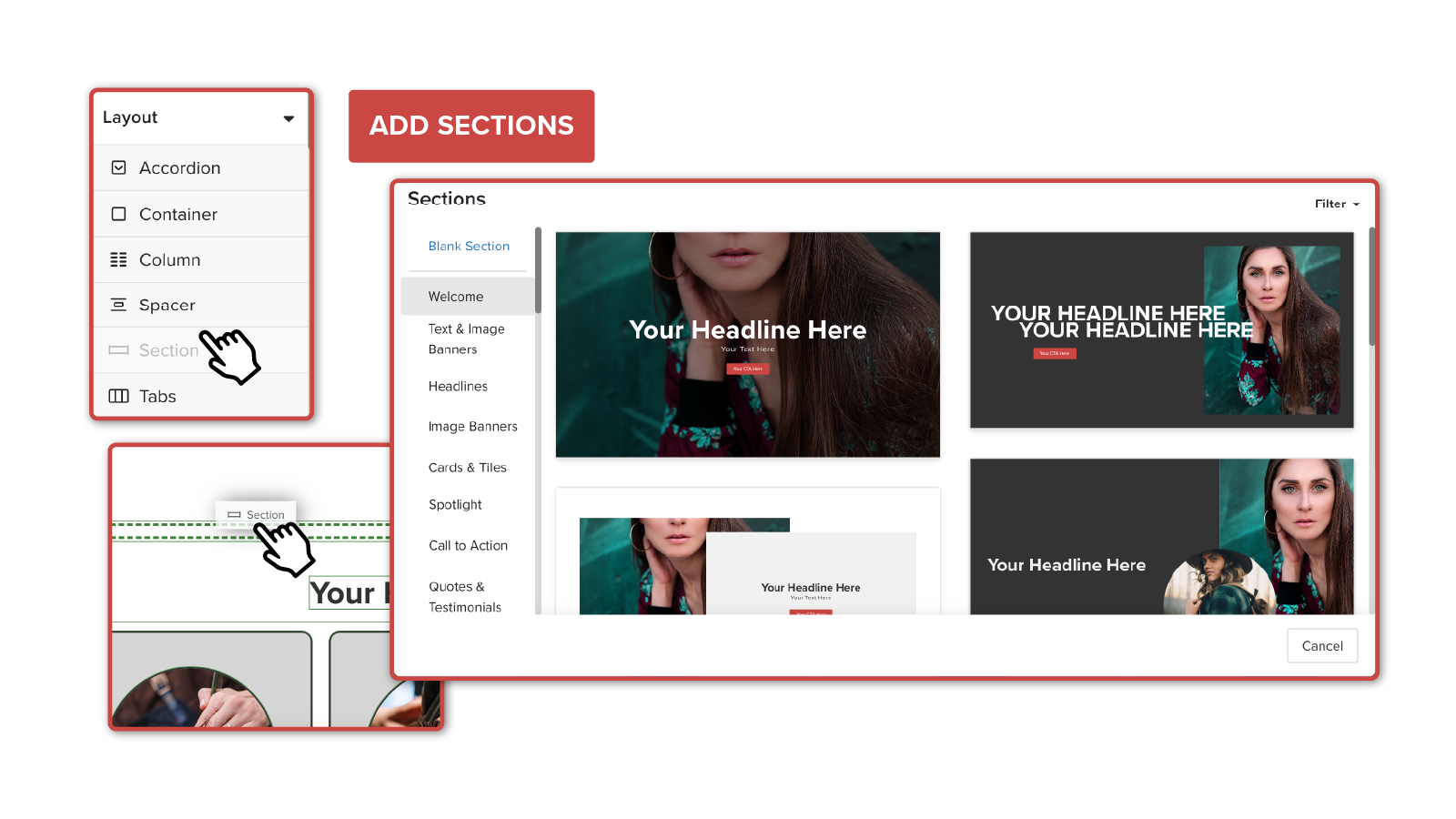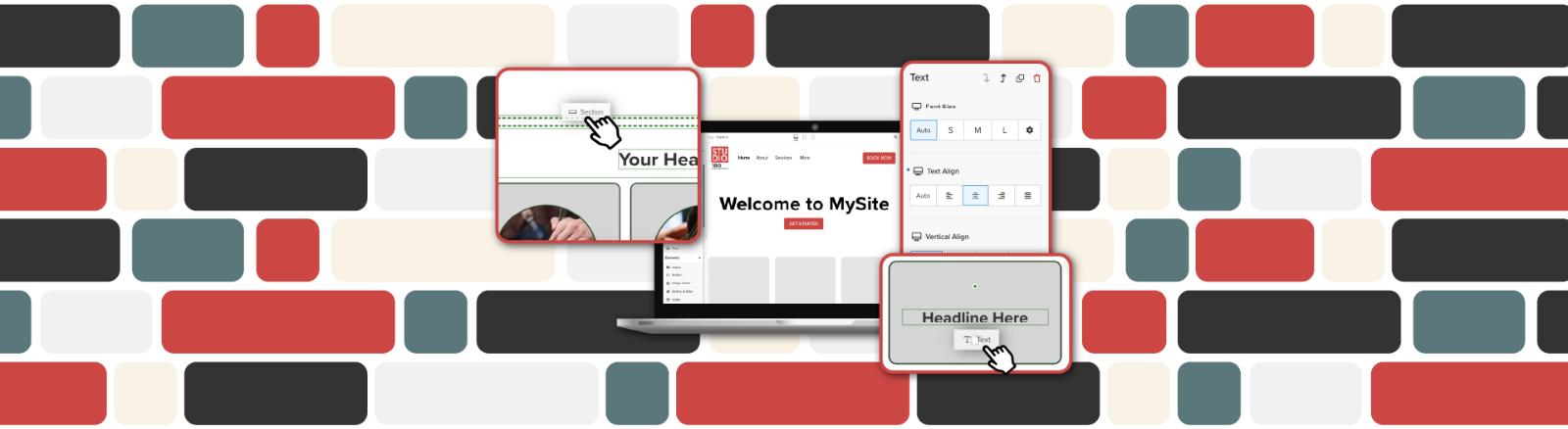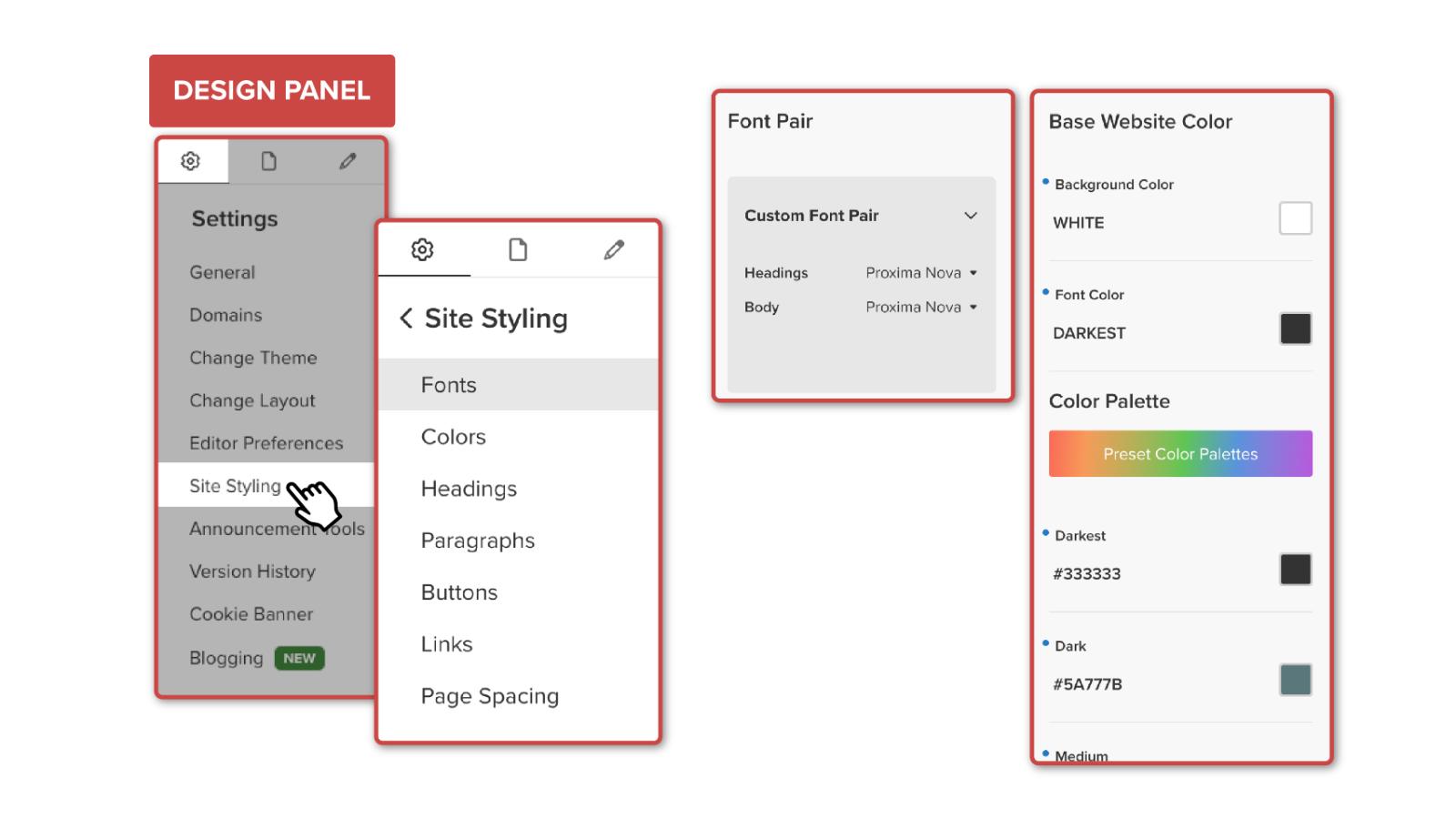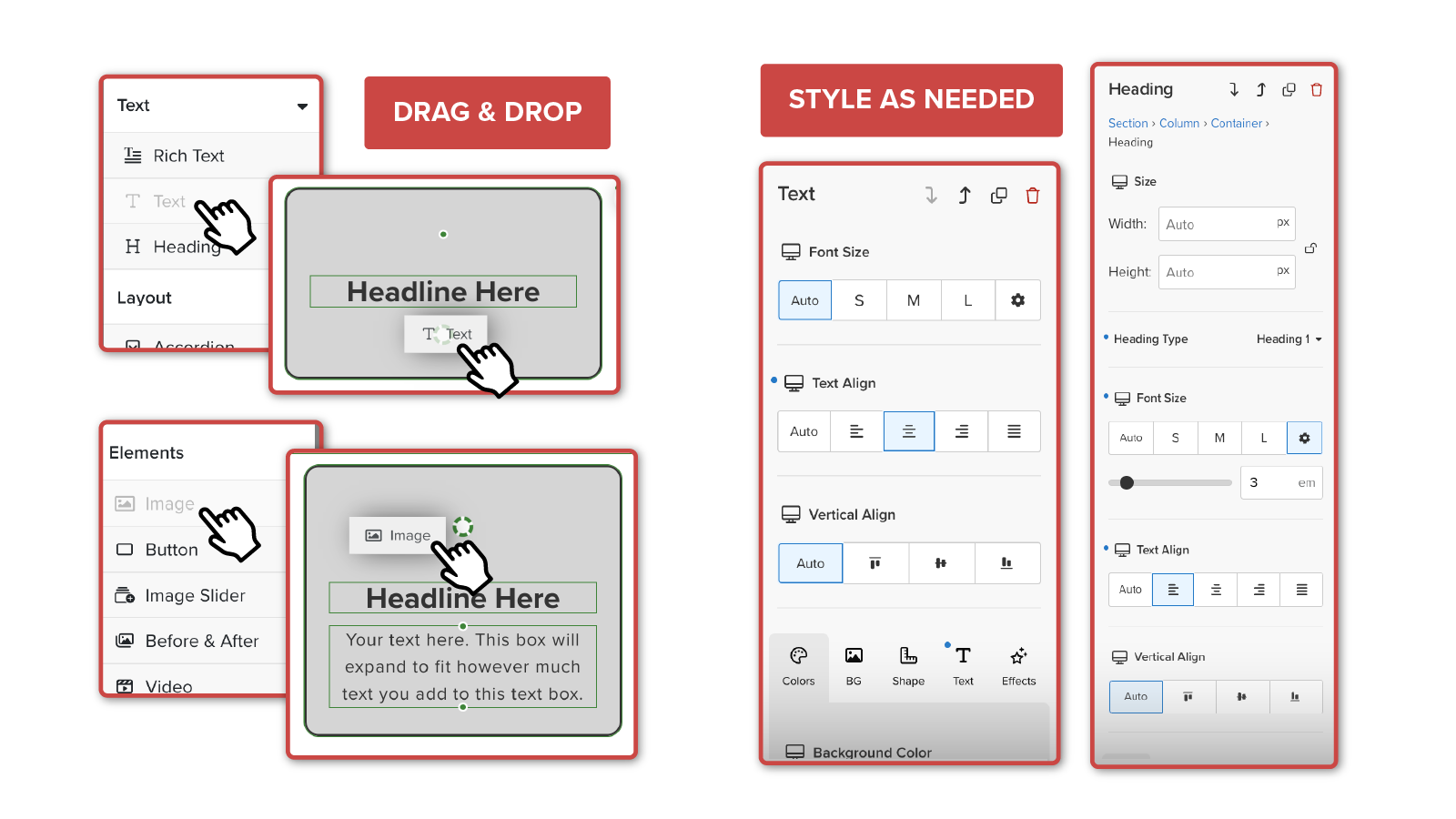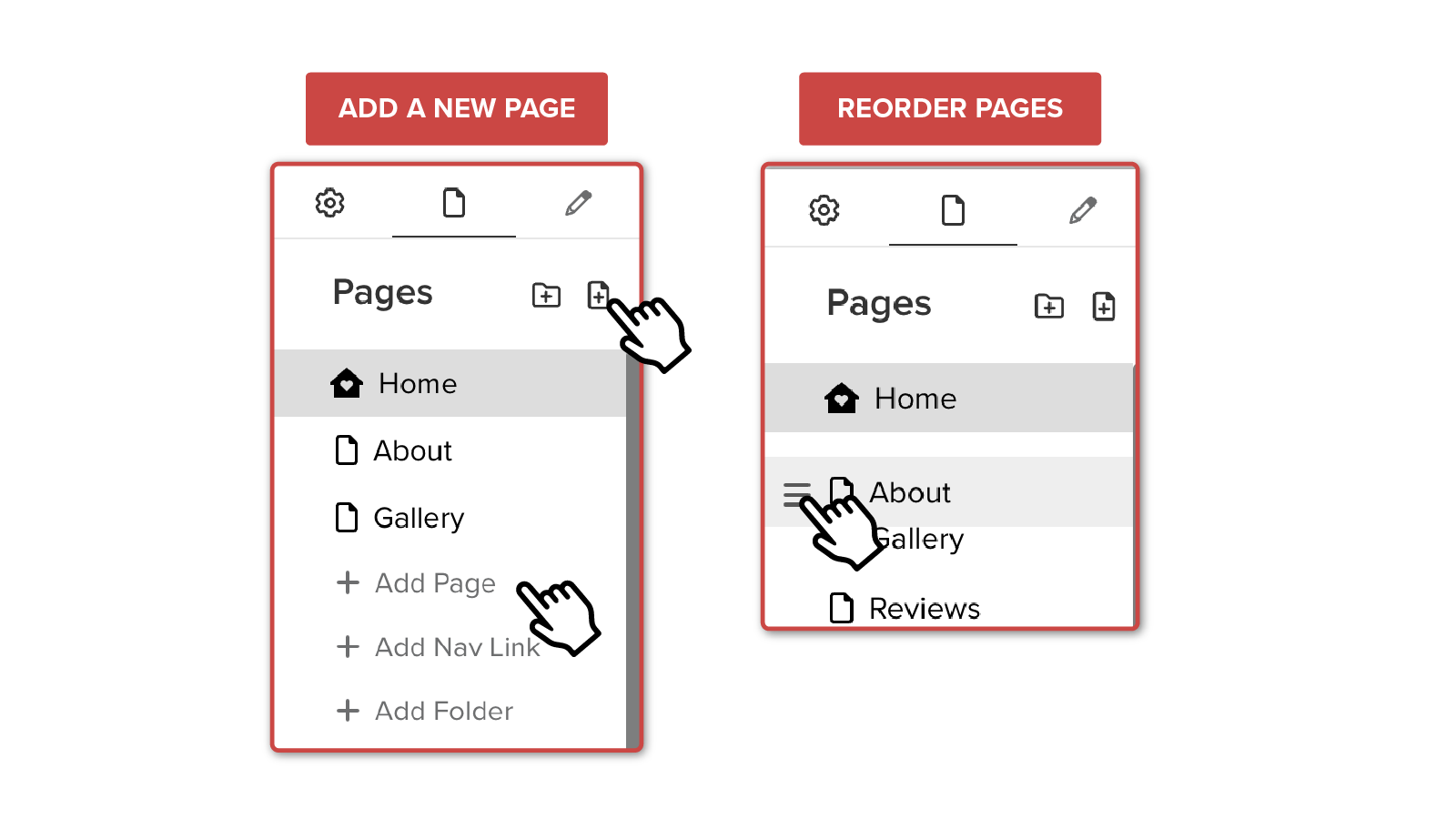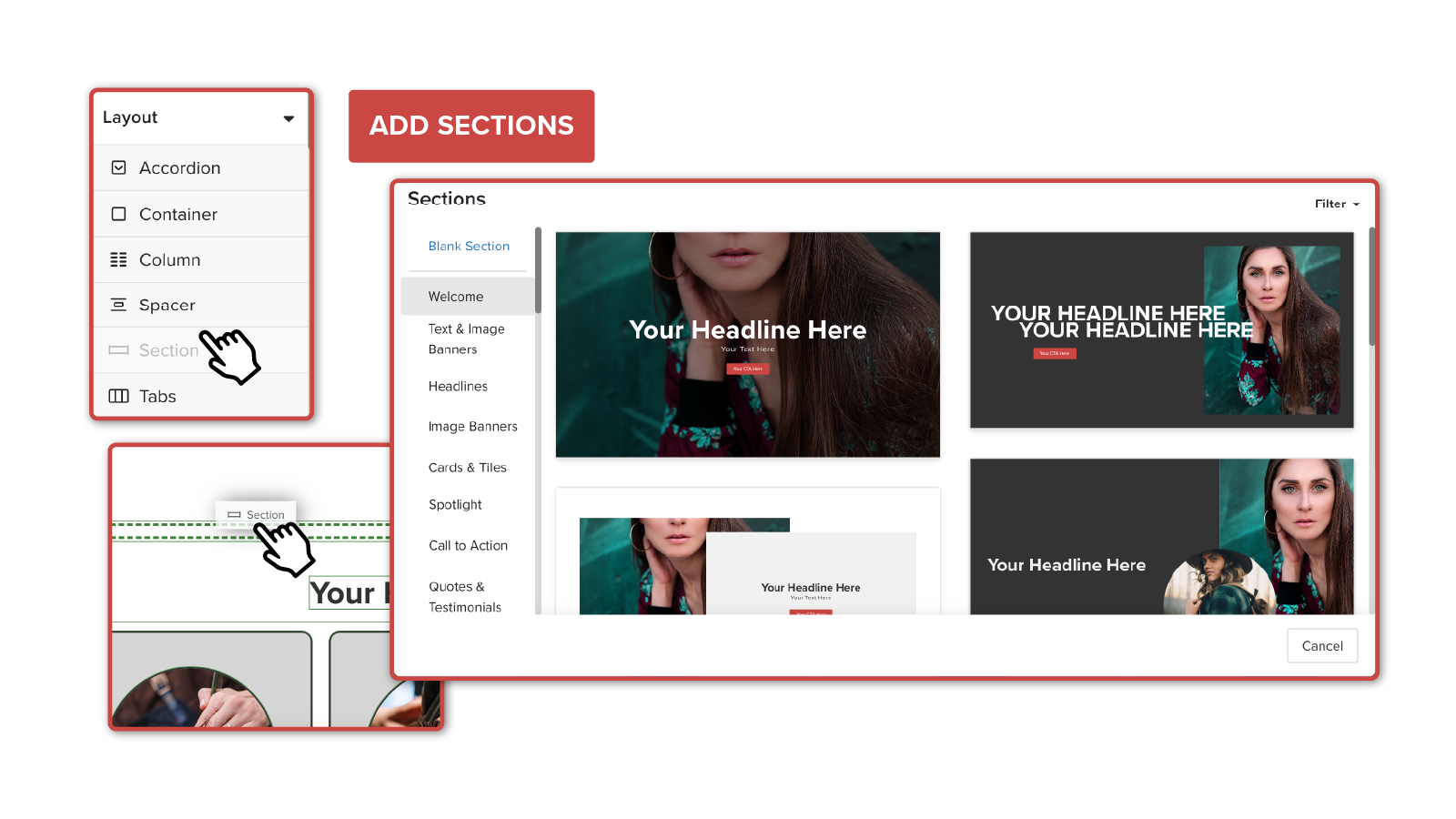Whether you're updating your branding, adding new content, or refining the layout, MySite makes it easy to customize your site to fit your business. This quick guide will walk you through the essential tools and steps to help you make quick updates with confidence.
Customizing Site Stylings
Your Site Stylings
Want your website to match your brand? Head to Design Panel > Settings and click on Site Stylings. Here, you’ll find your Global Settings, which help keep a consistent look across your site.
- Adjust Global Settings for fonts, colors, headers, paragraphs, links, and pages.
- Use the Style Panel for individual tweaks.
Now that you’ve got the basics down, you're set to make MySite your own! Need more tips? Check out our other guides for deeper dives into customizing your MySite.